How to Fix Apex Legends Mobile Crashing on Bluestacks? Windows users can enjoy Apex Legends using a PC that runs the Bluestacks virtualization app. The Bluestacks emulator can run pretty much any Android application that the user throws at it. Certain programs that require a lot of processing power will not run well unless the user has extra computing power on their PC. And Apex Legends is one of the many programs that will not perform well on lower-performing PCs.
But some users, despite having an equitable machine, are not able to run Apex Legends on their PC. One of them is facing a crash while the game is loading up on the program. This can be inconvenient for people trying to enjoy some Apex Legends game time on their PC. But this problem can be solved with optimized settings in the BlueStacks application. And here, in this article, we’ll see how we can do that. So without further ado, let’s get into it.
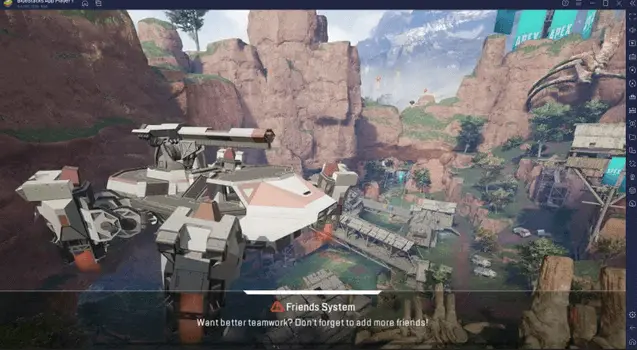
Does Apex Mobile work on BlueStacks?
Yes, Apex Mobile works on BlueStacks. BlueStacks is an emulator that allows you to run Android apps on your computer. It is a great way to try out new Android apps before you install them on your phone.
Check also: Fix Apex Legends Mobile Stuck on Loading Screen?
How do I fix BlueStacks app crashes?
BlueStacks is an emulator that allows you to run Android apps on your computer. If you are experiencing crashes, there are a few things you can do to try to fix the issue.
First, make sure that your computer meets the system requirements for BlueStacks. Next, update BlueStacks to the latest version. If you are still experiencing crashes, uninstall and reinstall BlueStacks.
Why does my Apex Legends Mobile game keep crashing on BlueStacks?
There could be a few reasons why your Apex Legends Mobile game is crashing on BlueStacks. One possibility is that you may not have enough RAM to support the game. Another reason could be that your graphics card may not be powerful enough to run the game. Make sure that your computer meets the minimum system requirements for the game before trying to play it on BlueStacks. If your computer does meet the requirements, try updating your graphics card drivers and see if that fixes the issue.
How to fix Apex Legends Mobile Crashing on Bluestacks?
Apex Legends is one of the newest battle royale games on the market, and it’s quickly become a favorite. However, there are a few issues that some players are having with the game. One of the biggest problems is the Apex Legends Mobile Crashing on Bluestacks. There are several steps that you can take to try to fix this issue, so read on for instructions.
Just keep a sharp eye on all of your prerequisites for installation and make certain that the programming device you’re installing is efficient. Make sure your system is sufficiently powerful to run the program. You will need a dedicated GPU, 8GB of RAM, and a 6 or 8-core processor to begin.
Graphics settings:
In order to modify your graphics settings for Bluestacks, you can access the settings menu of the Bluestacks application.
• Open the Bluestacks application.
• Click on the Settings icon on the right side of the application window.
• Click on Graphics here.
• Set Graphics engine mode on compatibility.
• Set Graphics renderer on OpenGL.
• Ensure the Interface renderer is set at auto.
• Ensure ASTC texture is set to Software decoding and not hardware decoding.
• Turn on the toggle for “Prefer dedicated GPU.”
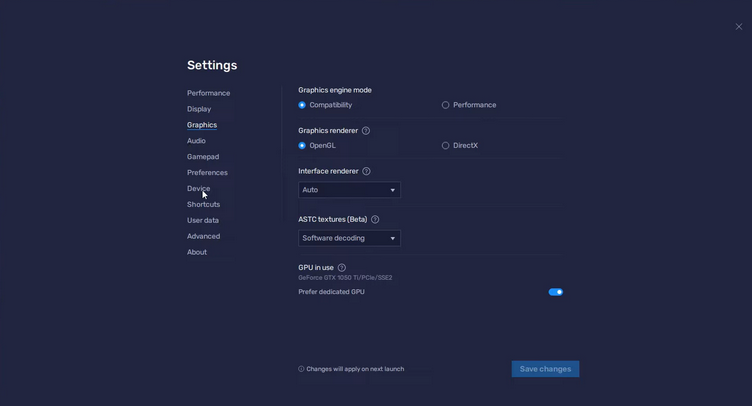
• Now click on Save changes.
Performance settings:
You can access the performance settings for Bluestacks in the official settings menu of this application from the Bluestacks themselves.
• Open the Bluestacks application.
• Click on the Settings icon on the right side of the application window.
• Click on Performance here.
• Set CPU allocation on Custom and 5.
• Set Memory allocation to High(4GB).
• Ensure Performance mode is set to High Performance.
• Ensure the Frame rate is set to 60.
• Turn off the toggle for everything else
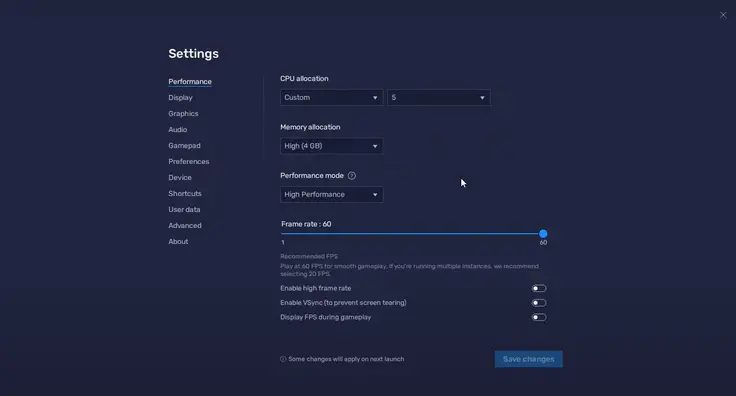
• Now click on Save changes.
Now, return to Bluestacks main page in order to open Apex Legend on Bluestacks for mobile. It’s working fine now.
See more:
- Apex Legends Mobile Not Available In Your Country, How to Download?
- How to Fix Apex Legends Mobile Crashing on Android/iOS
- Apex Legends Mobile FPS drops, How to Boost Performance?
- How to Fix Apex Legends Mobile Voice Chat Not Working
- How to fix Apex Legends Mobile Update Failed Error
- Apex Legends Mobile Changing Name Guide
Conclusion:
If you are experiencing Apex Legends crashing on Bluestacks, there are a few potential solutions that you can try. Hopefully, one of these solutions will help to fix the issue and you will be able to enjoy playing the game without any interruptions.
