As the new era of smartphones is coming, software companies are changing their algorithms regularly.
Likewise, they are taking data to know the search behavior of consumers. That’s why Internet browsers are tracking users’ data like cookies and cache.
But no worries, we will tell you how to clear the cache on an Android browser
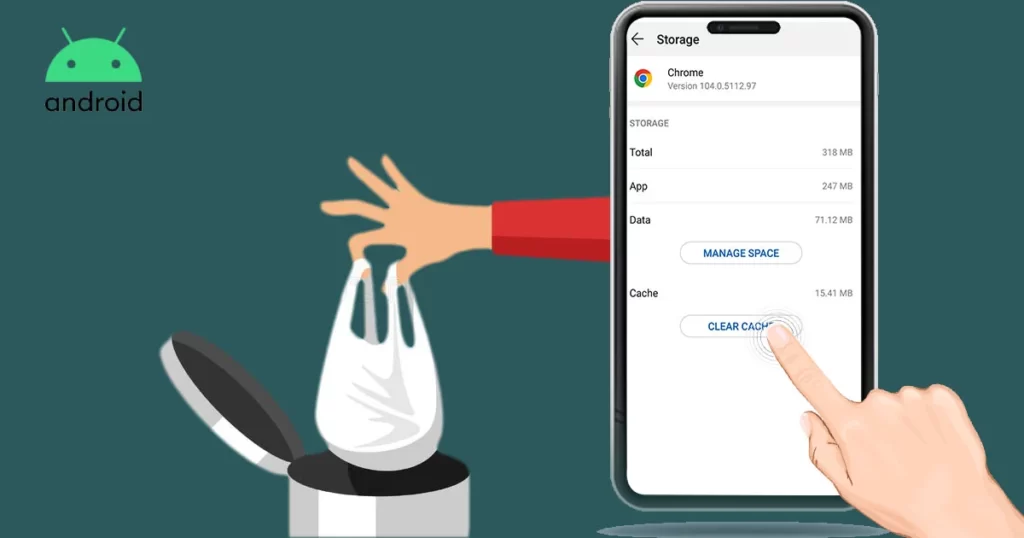
How to clear browser cache android phone all at once
You must be here because you want a fresh search result and your data not being tracked. In a nutshell, you want to clear cache and cookies on your Android browsers.
For example, your friend ran out of data and asked to borrow your phone. It would feel embarrassing to hand out your personal device to someone else if he uses your browser.
We will try to come up with a solution for every Android browser we use. All
The methods are listed below.
How to Clear Cache on Built-in Android Browser
When it comes to downloading a default browser, then you have already have it right away! The built in Android browser is one of the great apps to have on your smartphone.
In order to clear building Android browser cache data follow the given steps:
- First of all, launch the Internet Browser on your device and tap the menu button.
- Then, scroll down to the bottom to select settings from the menu.
- Now, tap on Privacy and Security. At the top of the menu you will get the option clear cache, tap on it.
- You will be prompted to ask to confirm your decision, tap Yes.
How to clear cache on Android all at once Samsung
Follow the below-mentioned steps to clear the cache on Samsung Internet Browser
- In order to clear building Android browser cache data follow the given steps:
- First of all, launch the Internet Browser on your device and tap the menu button.
- Then, scroll down to the bottom to select settings from the menu.
- Now, tap on Privacy and Security. At the top of the menu you will get the option clear cache, tap on it.
- You will be prompted to ask to confirm your decision, tap Yes.
How to clear cache on Android Google Chrome browser
This is one of the most used Android browsers around the world. follow the steps below to know how to clear cache in Google Chrome.
- As you know, first you have to open your Chrome Browser on your device and tap on the Menu icon.
- Afterwards tap on the Settings menu. If you have a smaller phone you might need to go to the bottom to view the option.
- Now, In the following Advanced window tap on privacy. This will take you to a new window.
- Next, scroll to the bottom and select “Clear Browsing Data.“
- Finally, tick to check the boxes beside “Cache” and “Cookies, side data.” Once you check the box select “Clear.”
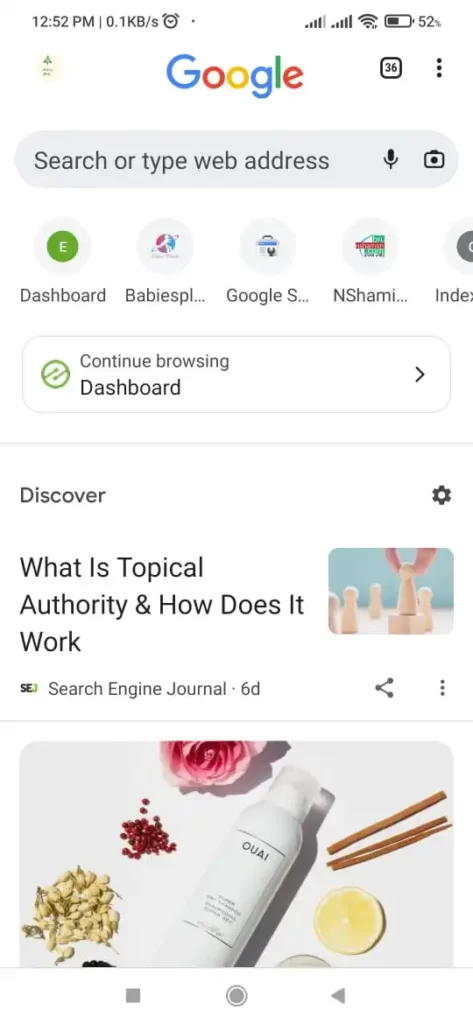
How to clear cache on Android Mozilla Firefox
Mozilla Firefox is one of the most popular web browsers available, and for good reason. It’s fast, reliable, and comes with a host of features that make web browsing a breeze.
One of the best things about Firefox is that it’s highly customizable, which means you can change just about anything to suit your needs.
By the way, you may want to customize is how Firefox handles your cache.
The cache is a temporary storage area where your browser saves certain files so that it can load them faster the next time you visit a website.
Over time, the cache can start to take up a lot of space, which can slow down your browser.
Fortunately, it’s easy to clear the cache in Firefox. Let’s show you how clean up the cache of it using Android devices Just follow these simple steps:
1. Open the Mozilla Firefox app on your Android phone.
2. Tap the menu button in the top-right corner of the screen.
3. Tap the “Settings” option.
4. Tap the “Privacy” option.
5. Tap the “Clear private data” option.
6. Tap the “Clear data” button.
That’s all there is to it! This will clear your Mozilla Firefox browser cache from your Android phone.
FAQs
Q1: What will happen if I clear the cache?
Answer: When you clear catchy data it removes all the temporary files. your login information for download files doesn’t change.
Q2: What happens if I don’t clear the cache?
Answer: It would make your phone old. Old files become the reason for many problems when you browse online.
Q3: Will clearing cache improve speed?
Answer: Actually cache data are temporary files downloaded from the internet. This file is used to speed up your browsing and give you a soothing experience. Cache files represent the websites you have visited And the amount of time you stayed in a particular page.
So when you clear cache files it takes little time to browse certain websites. It has no effect on your phone using speed. Also, old catch files slows down the speed of your phone and cause apps are crashing.
Final Words
It is a good practice to clear cache data on Android browsers regularly. It helps to avoid some unexpected errors like “android.process.acore has stopped.”
Hopefully, you found the article helpful. Now you know everything related to how to clear the cache on an Android browser. We tried to cover most of the Internet browsing apps on Android. Let us know in the comments section if you would like to know how to clear the cache on any other browsers. we will surely make a guide on it.
