If you’ve ever seen a “Force Close” or “Sorry!” message while using an app on your Android device, it’s likely that you encountered a bug in the app. These messages mean that the app has crashed, and is no longer able to function. The Android system will automatically try to restart the app, but if it crashes again, you’ll see the same message.
So what is ANDROID.PROCESS.ACORE mean?
This is the name of a core process in the Android operating system. The “acore” process is responsible for managing Android’s application framework and is used by all apps on your device.
You are having a good time using your phone. But suddenly you saw a message saying, “android.process.acore has stopped.” Usually, you get to see this message whenever you are trying to remove contacts or making a phone call.
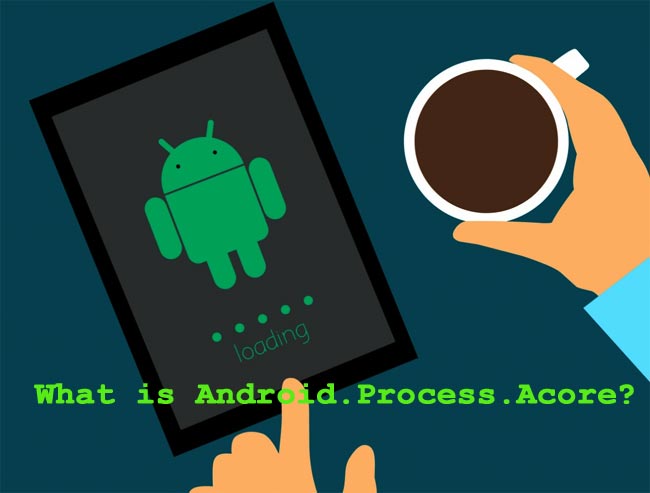
There are a few things you can do if you see this message:
–First, try restarting your device. This will often fix the problem, as the acore process will be restarted along with the rest of the system.
–If that doesn‘t work, try uninstalling and reinstalling the app
This are the two simple hacks to fix it, below the article we will tell you more!
Why does android.process.acore Error Occur?
Before we dive into the solution, you certainly want to know why this error occurs. So that you can avoid such situations in future. There are many reasons behind the error, but the most common are:
- Your firmware or operating system is not upgraded properly.
- The installation of a custom ROM failed.
- Any previous crash in your operating system.
- Some malicious virus has attacked.
- Not suitable with any version of the Android operating system.
- Apps may be restored through Titanium Backup.
- Insufficient storage space
How to fix android.process.acore Error?
This problem occurs because of cache data corruption. So, we need to know ways to know how to clear mobile and some particular apps to catch data. Let’s see how we can solve the error down below:
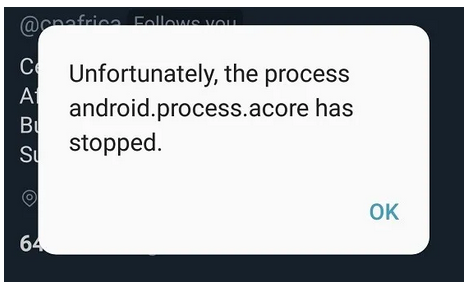
Method 1
If you face the error because of some selective applications, you need to know how to clear the cache data of that app.
Step 1: Firstly, go to the Settings of your Android device from the home screen.
Step 2: Then select Apps and Notification Description. Once you enter the section scroll down to the installed app to find the app you are facing.
Step 3: When you enter the installed app section, there will be many options at the top like ‘Running’ ‘Downloaded’ ‘Cached’ and many more. You need to select the ‘All’ option.
Step 4: After that, look for the app you are facing a problem with. You can use the search bar to find the app.
Step 5: Once you find the app that is causing the error, tap on it. Then you will get the clear catch data option; press on it.
Step 6: As you clear the cache data now, your device needs a restart to function properly. Give a restart by pressing the power button. This should solve your problem.
Method 2
Now we will see how to clear suggested applications cache data. We will name some apps and the process ID to solve the problem.
| Application | Process id |
| Phone | com. android.phone |
| Contacts | com.android.contacts |
| SIM Toolkit | com.android.stk |
Method 3
Now let’s see how you can clear cache data for your entire mobile device down below.
Step 1: First of all, power off your Android device.
Step 2: Then navigate to the System Recovery mode.
Step 3: Now, to clear cache, browse to the Wipe Cache Partition, and select the option. It will take some time, depending on how many cache files your device contains.
Step 4: When it’s done, tap on the Reboot system now. Your device will restart automatically, and all your mobiles catch file will be deleted completely.
Method 4
If the above-mentioned process doesn’t solve your error, then you need to give a Factory Reset or installation of fresh ROM should do the task.
Method: 5
The other option is to remove and add your Google account again. This will fix any issues with contacts and Google account on your phone, which may be the culprit.
To remove your Google account:
- Open the Settings on your device
- Tap and select your Google account but don’t sync it
- Now, click on Remove Account
- If you have multiple Google accounts, remove them similarly
- Once done, restart your phone and add all the accounts back again
FAQs
Q1: Why does my phone keep saying android.process.acore has stopped?
Answer: This message ‘android.process.acore has stopped’ keeps on showing because there might be some problem in your app cache. That’s why if you clear the app cache, the problem might be solved. To do that,
- First, go to the Settings.
- Then open the Application Manager and select the app.
- After that, choose the storage option, and lastly, tap on clear cache.
Q2: How do I fix unfortunately phone stopped problem?
Answer: You can fix the problem very easily. To fix the ‘unfortunately phone has stopped’ problem, first restart your device. Simply press the power button and tap on the Restart option.
Q3: How do I clear the Android cache?
Answer: Follow the steps below:
- At first, launch the Chrome app on your device and tap More from the top.
- Then clear browser cache android on chrome browser with browsing data.
- You can select the time range also. If you choose All Time, everything will be deleted.
- After that, tap on ‘Cookies and site data,’ and followed by ‘Cached images and files,’
- Check the boxes and pick Clear data. That’s it.
Final Thoughts
Well, android.process.acore is a common problem these days. Almost every Android user faces this problem. Even getting the error every 5 minutes is irritating. We understand your distress.
For this reason, we tried to cover everything related to the “android.process.acore has stopped”. Whenever you face such a problem, you remember our guidelines and solve the problem instantly.
If you are facing any further problems, let us know in the comments section. We will try to help you as soon as possible. Feel free to share the article With your friends and family who are facing the same problem.
