Androids often require updates to function properly and stay away from viruses and junk files.
But with the updates, some bugs come in, especially when you are using an old version of the smartphone. Companies do it to force you to update the phone.
Uninstalling the updates seems the only option to solve the problem.
So the question is ‘how to uninstall an update on android?’
Unfortunately, the Android software version can’t be uninstalled. Users have to flush the previous version if they need it. However, the Android app’s updated version can be uninstalled. Simply go to settings, then to the app menu. Select the app you want to downgrade the version of. In the bottom middle of your screen, select “Uninstall Update.” Wait until the app is downgraded.
[ez-toc]
How to uninstall update on android (Disable Auto-Update)?
The Android auto update disabling process can be done for an OS update or software update. Both are described below.
The OS auto-update disabling process
The process of disabling auto-OS updates is described below.
- Slide down the notification panel.
- There will be a gear icon.
- Click on it.
- A contextual menu will appear on the screen; look for “Software Updates” there.
- Some new options will appear on the screen.
- Look for “Download update automatically.” Uncheck that box by clicking on it.
Disabling software auto-updates
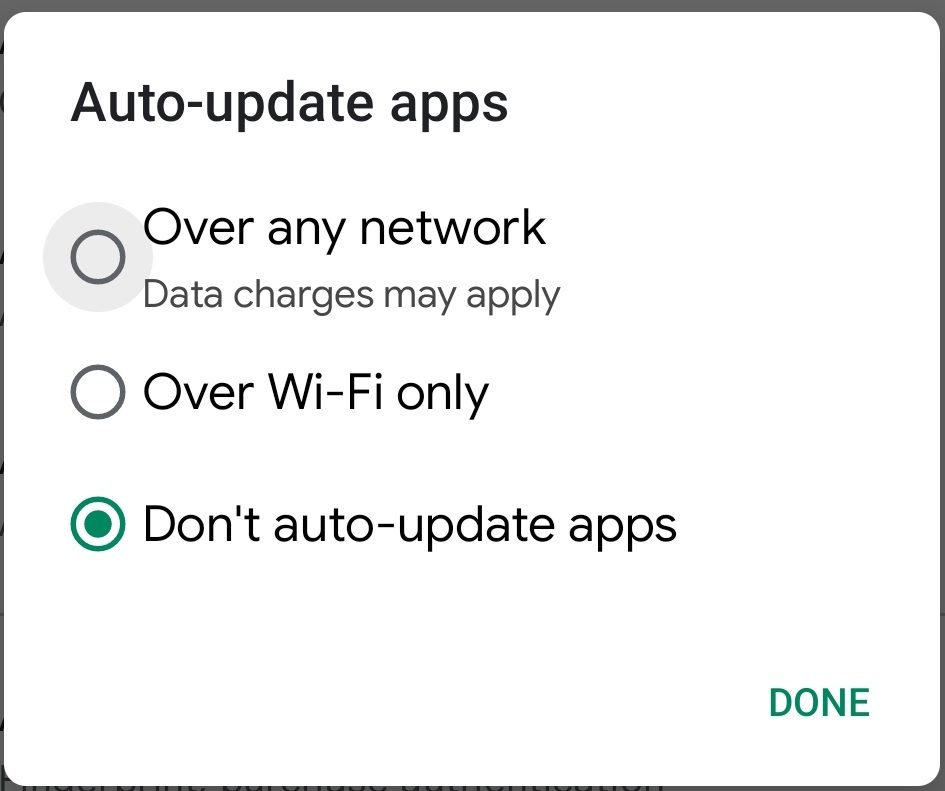
Follow the below process to disable the auto software update.
Get into the Google Play store
- First, go to the app search bar.
- Look for the Google Play store.
- It has a bag-looking icon; look for it.
- If you get it, click on it to open it.
Enter the Google Play Store setting option.
- In the top right corner of the screen, there will be three horizontal lines.
- Click on them.
- Some options will appear on the screen; look for ” Settings” there.
- Click on that option to open it.
- Select “Auto-update Apps” there.
- Uncheck the “Don’t auto-update apps” option.
- Click on the “Done” option to complete the process.
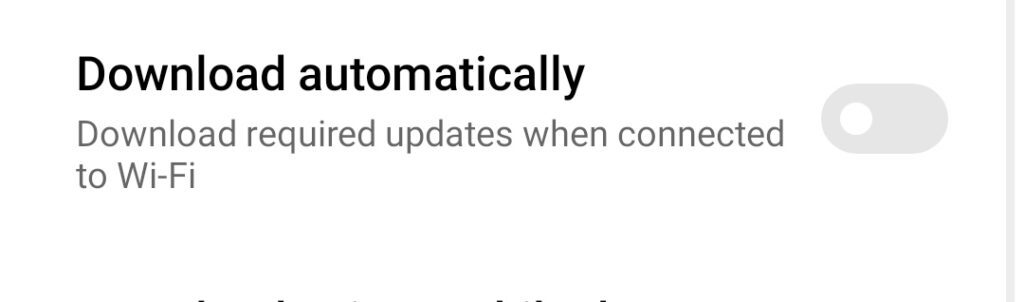
How to uninstall android update apps
The processes of uninstalling Android app updates are described below.
Using “Settings” software
It is the easiest way to uninstall app updates.
To do it,
Enter the “Settings” app
- Go to your app list.
- Look for a gear-looking icon.
- If you don’t find the icon, search for “Settings” with the help of the search bar.
- Another way is to slide down your notification panel.
- Then click on the gear icon in the top right corner.
Go to the “Apps” menu
- In the “Settings” app, go down toward and look for the “Apps” menu.
- If you get it, click on it to open it.
- Click on the “Manage Apps” option there.
- Select the app whose updated version you want to uninstall.
- Click on the “Uninstall Update” option.
- Wait until the version is uninstalled.
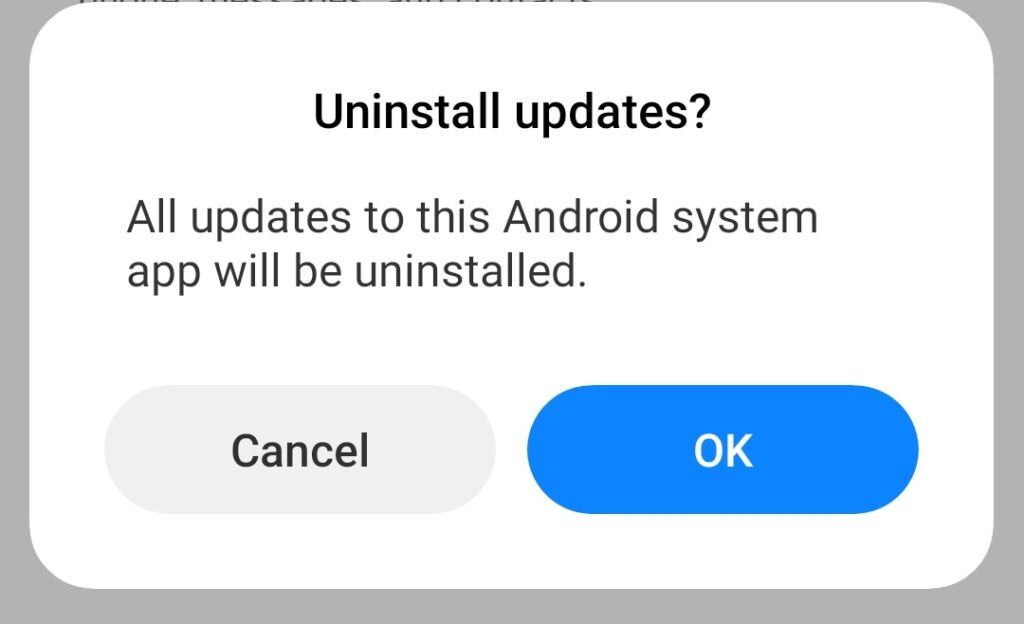
Using third-party websites.
You can uninstall the latest version of an application and then download and reinstall an older version of that app to downgrade its version. The process is described below.
Droid Hardware Info installation instructions
- Go to the Google Play app store.
- Search for Droid hardware info.
- Click install to install it.
- Wait until the app is completely downloaded and installed.
- After installation, click on it to open it.
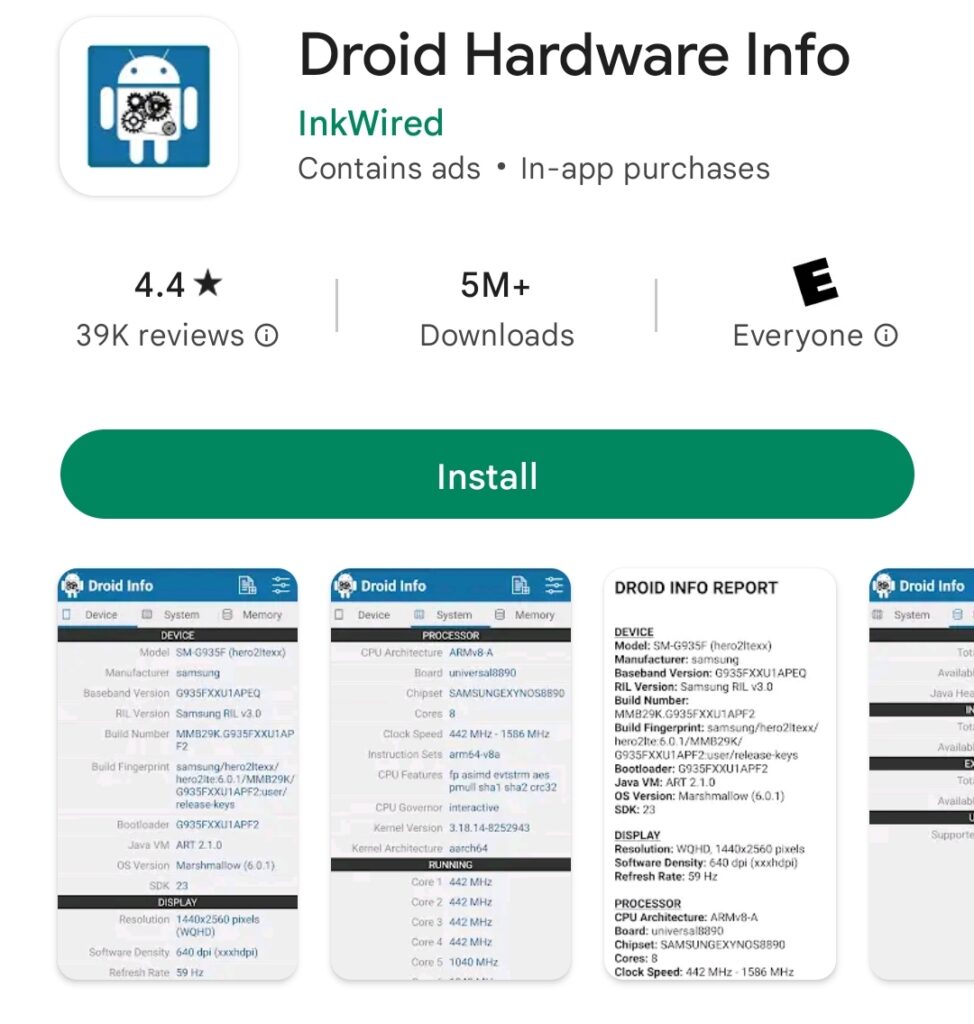
Note: Mobilekoto neither has any affiliation partnership with any app provider, nor we promote any apps. To know more read our terms and condition. You will download and install any third-party app at your own risk, we just give an example. If you find anything fishy then go and try an alternative app of it.
Checking device specifications
- After entering the app, it will ask for some permissions; permit all the permissions.
- There will be some top menus; select “Device” there.
- Go down toward that menu and check “Software Density” and “OS Version”.
- Now go to the ” Section” menu.
- Check “CPU Architecture” and “Instruction Set” there.
- Note all these details.
Uninstalling that specific software
- Go to your app list.
- Look for the app you want to uninstall.
- Click on it and hold it for a moment.
- The uninstall option will appear on your screen.
- Click on it.
- Wait until the app is uninstalled.
Install a lower version of that app
- Go to any secured apk site to download an APK version app
- Search for that particular app with the search bar.
- When the app appears, click on that webpage. Go down toward that webpage and select “download”.
- You will see all the versions of the app that were published by the developers are there.
- Select the one version you want to download and choose 32-bit or 64-bit according to your “CPU instruction” and “Instruction set“.
- Wait until the download is finished and then install the software.
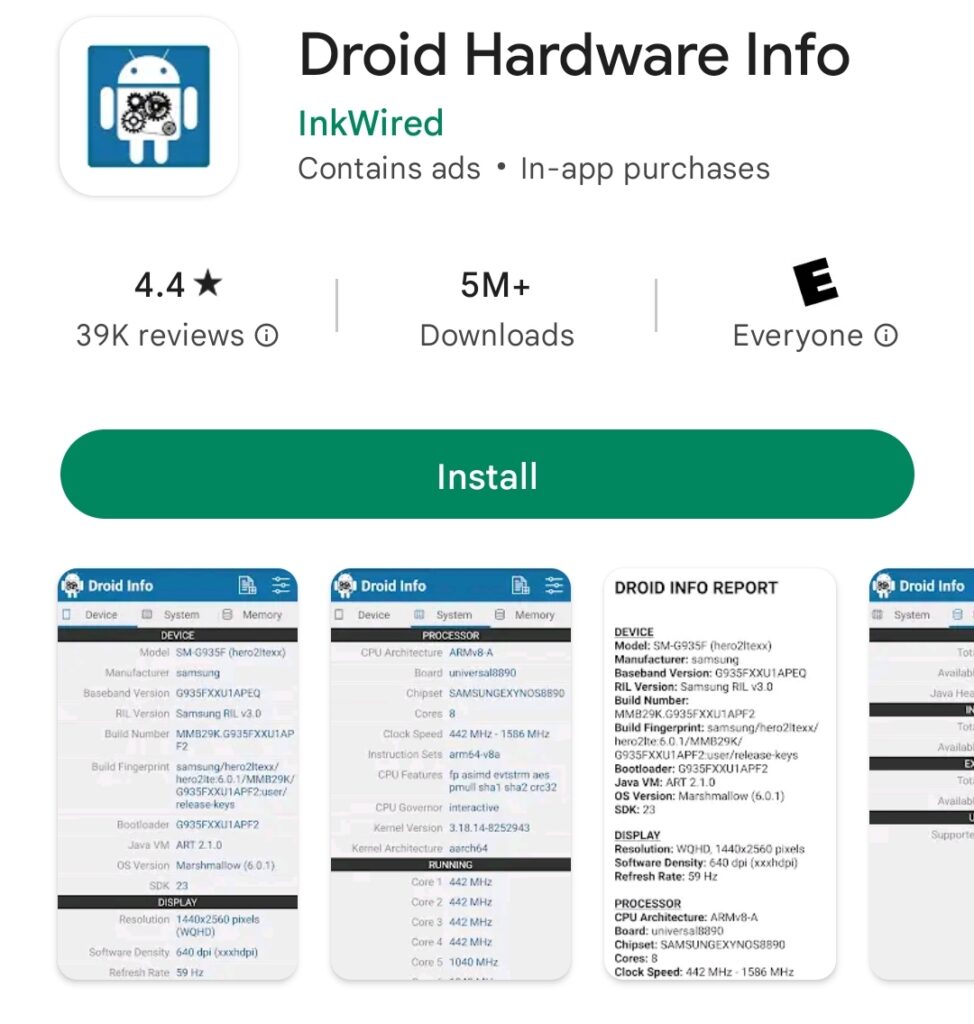
How to uninstall a system update on Android?
The processes of uninstalling the latest version of system applications on Android phones are mentioned earlier.
You may follow them to downgrade particular system apps. But if you want to downgrade your Android version, there is no possible way to do it.
However, all the previous ROMs of your Android phone are uploaded to your Android phone company’s website.
You may download the specific version you want and then use TWRP to flush that version on your Android phone.
And if you want to keep your stable Android version and do not want the latest unstable version to appear, just disable the auto OS update.
How to uninstall the Android version update.
There is no way to uninstall the Android version update.
But you may download and flush the specific old version if necessary.
However, you have to back up all your data before flashing your mobile, or it will get deleted.
To do it,
- First, download the particular ROM you want to install from your Android phone’s company’s website.
- Now copy it into a designated folder.
- Unlock the bootloader of your Android phone.
- Then simply enter recovery mode by rebooting your Android phone by clicking the volume plus, minus, and power buttons together at a time.
- Select “Install” or “Install ZIP from SD Card” there and go to that folder where you downloaded the ROM earlier.
- Select it to start the flushing process. Wait until it is finished.
How to uninstall the Android 12 update
Just follow the upper process to downgrade the Android 12 version to Android 11 (for example). Keep it in mind that while downgrading 12 versions to 11, you will lose all of your present data and current settings.
How to uninstall the Android 11 update
People uninstall Android Update due to two reasons. Either they want to downgrade the update to the old version or they want to upgrade it to a new one.
By the way, the Android 11 update can be downgraded by the upper-mentioned process. So, lets move on to the next one.
How to update Android 11 to Android 12?
If you want to try an easy way to do this, then try it by resetting the factory settings.
When you update your Android phone to a new version of the operating system, you may be prompted to factory reset your device.
Factory resetting your phone will erase all of your data, so it is important to back up your device before you reset it.
There are two ways to back up your Android phone: using your Google account or using a third-party app.
Once you have backed up your device, you can begin the factory reset process.
To factory reset your phone, go to the Settings menu and select “System.” Under the “Advanced” section, select “Reset options.”
You will be given the option to reset your phone to its factory settings or to keep your data and settings.
If you choose to keep your data and settings, you will need to sign in to your Google account to restore your data.
Once you have chosen to reset your phone, you will be given a warning that all of your data will be erased. Select “Reset phone” to continue.
Your phone will restart and begin the factory reset process.
This process may take a few minutes to complete. Once your phone has reset, you will be taken to the initial setup screen.
Follow the prompts to set up your device.
You will need to sign in to your Google account to restore your data.
Congratulations! You have successfully reset your phone to its factory settings.
Conclusion
App updates are essential because the developers provide them with a stable previous bug full version.
However, sometimes they also ruin an older stable version by providing an unstable version. At that time, the user needs to know “How to uninstall updates on Android apps & software for all brands.”
There is no way to uninstall the Android software. If you require the prior versions, you must flush them.
The upgraded application program, meanwhile, can indeed be uninstalled. Just navigate to settings and then the app menu.
Choose the program whose version you would like to downgrade. Go to your screen’s bottom center and click “Uninstall Update.” Hold off till the app is updated.
