One of the more difficult letters to type with an accent is e. There are four different ways to type e with an accent, depending on the operating system and application you are using. In this article, we will show you how to type e with accent in Windows, Mac, and Linux.
Option 1: Type e with accent using Alt Code (for windows only)
To type é on a Windows computer, hold down the Alt key and type 0193 on the numeric keypad. É will appear wherever the cursor is located. This method can also be used for other letters with accents, such as á, í, ó, and ú.
The Alt key code for é can also be typed in Word by selecting Insert > Symbol > More Symbols. In the Symbol window, select Unicode Subrange from the Font drop-down menu then scrolls down to find é. Select it and click Insert.
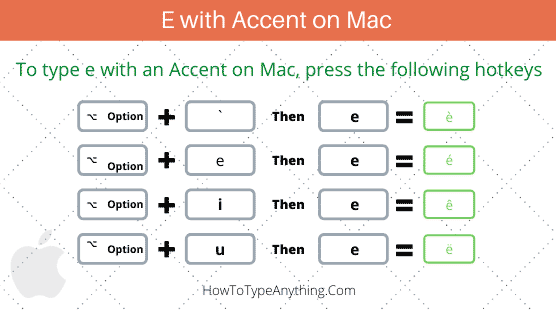
The table below shows all the accent symbols in the alt codes of all the é characters. In lower cases and uppercases (small and capital é with accents).
| Description | Character | Alt Code |
| E acute | É | Alt 0201 |
| e acute | é | Alt 0233 |
| E grave | È | Alt 0200 |
| e grave | è | Alt 0232 |
| E circumflex | Ê | Alt 0202 |
| e circumflex | ê | Alt 0234 |
| E umlaut | Ë | Alt 0203 |
| e umlaut | ë | Alt 0235 |
This is a step-by-step resource for typing any of these accented letters with the aid of the alt codes in the table above.
- To begin, open the document that you want to add the accent too. For example, you can use Word, Excel, or PowerPoint. Even your browser’s text box has the ability to add an accent to your text.
- Turn on the Num Lock key. In other words, make sure the keys on the numeric keypad are enabled.
- In order to type an e with an accent in Word you need to press and hold the Alt key, and on your numeric keypad, press the alt code of the character you want. These alt codes are listed above.
- You can use the Alt key when you are typing numbers on the numeric keypad.
Option 2: How to Type e with accent on Mac (Shortcut)
The quickest way to perform with accents on Mac is to use a shortcut key. Every accented e letter ( è, é, ê, ë ) has its own corresponding shortcut; however, they all use the same key sequence.
It’s time to see how to type those accents. It’s easy to do on a Mac.
- To type è (e with the grave), press [OPTION]+[`] then e.
- To type é (e with acute), press [OPTION]+[e] then e.
- To type ê (e with circumflex), press [OPTION]+[i] then e
- To type ë (e with umlaut), press [OPTION]+[u] then e
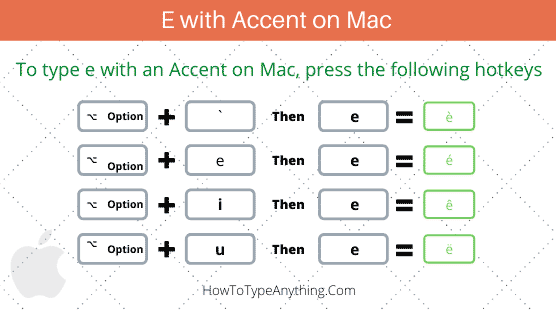
For additional options on how to deal with accents specifically in Microsoft Word, Excel, or PowerPoint, look at the other sections below.
Option 3: insert e with accent in Word
In addition to the alt-code remedy, there are two means to insert an e with accents in Word. One consists of utilizing the insert symbol dialog box, and the other includes using a single character to make a keystroke.
Let’s look at these individually.
Using Insert Symbol dialog
To insert an “é” with accent mark, use the following instructions:
- Open up the document and place your cursor where you want the accent to appear.
- Go to the Insert tab, then to Symbols > Symbol > More Symbols.
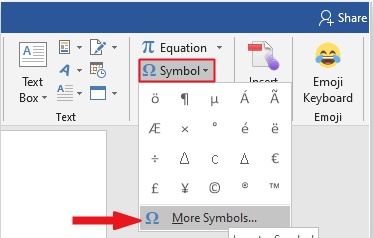
- When your word processing program encounters a symbol that it cannot display, it will show you a Symbol dialog box. In the “Subset:” drop-down menu, select Latin–1 Supplement. This will show you all the symbols you can use.
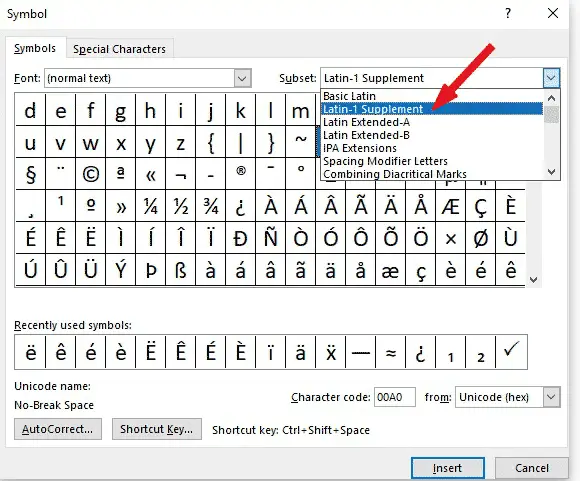
- Navigate to the accented letter you wish to insert and click on it. Alternatively, select your desired e with accent symbol and click on Insert to insert it into your document.
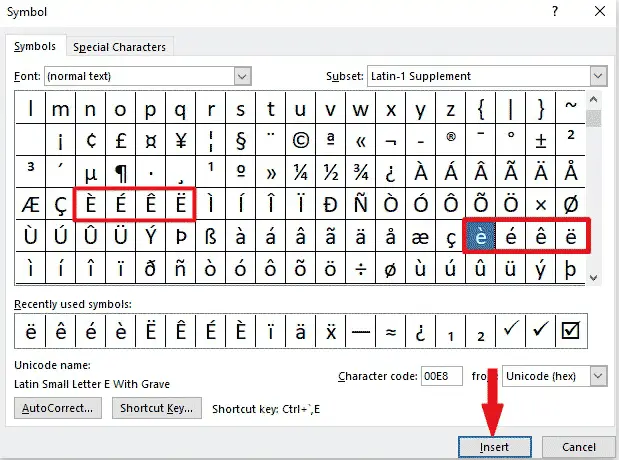
- Dismiss the dialog.
These are the steps you can use to insert these symbols in Word when using the Insert Symbol dialog box.
Using keyboard shortcut for Word
If you want to type the character “e” with an accent in a program other than Microsoft Word, there are multiple options. For example, you can simply copy and paste it from Word. Or you can use a combination of characters to achieve the same result.
Microsoft Word has lots of shortcuts to type e with accents. Here they are:
- To type è (e with grave), press [Ctrl]+[ ` Grave] then e.
- To type é (e with acute), press [Ctrl]+[‘ apostrophe] then e.
- To type ê (e with circumflex), press [Ctrl]+[^ caret] then e.
- To type ë (e with umlaut), press [Ctrl]+[Shift]+[; semicolon] then e.
Here are the shortcuts for adding accents to “e” in Word.
Option 4: insert e with accent in Excel
If you have a Mac, then you can easily type accented e in Excel. Windows users can also use the shortcuts listed in section two of this tutorial. If you are looking for another way to achieve this, keep reading.
To insert e with accents in Excel, press alt+shift+e, type the letter you want, and press enter.
- Launch Excel.
- Select the cell that will contain the e with accent letter you wish to type.
- On the Insert tab, click on the Symbols drop-down button and select Symbol from the list.
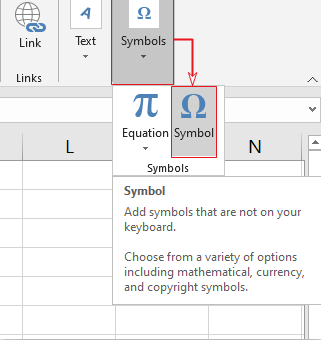
- Open up the Symbol Dialog box. In the Subset: drop-down list, select Latin-1 Supplement. All the symbols under this group will appear including all lowercase and uppercase e with accents.
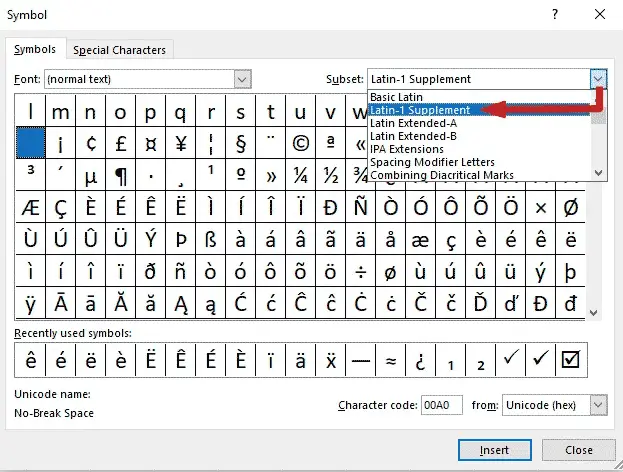
- Click on the letter with an accent you wish to insert. Then click on the button to insert it into your document. Alternatively, double click on the letter symbol to insert it into your document.
This is how you add accents to any letter in the e family.
Option 5: insert e with accent in PowerPoint
On Microsoft Word and Excel, you can use the e with accents symbol alt code to insert them. However, if you want another way to accomplish this, keep reading.
To get e with an accent symbol in PowerPoint:
- Open your PowerPoint document.
- Place the insertion pointer on the slide that will contain the e with accent symbol.
- Go to the Insert tab on the ribbon.
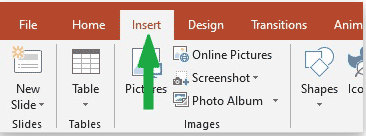
- To add symbols, click the Symbols button.
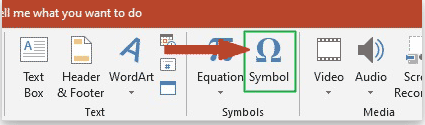
- A box will appear. Under “Subset,” choose Latin-1 Supplement. You should see all the accented characters in the category.
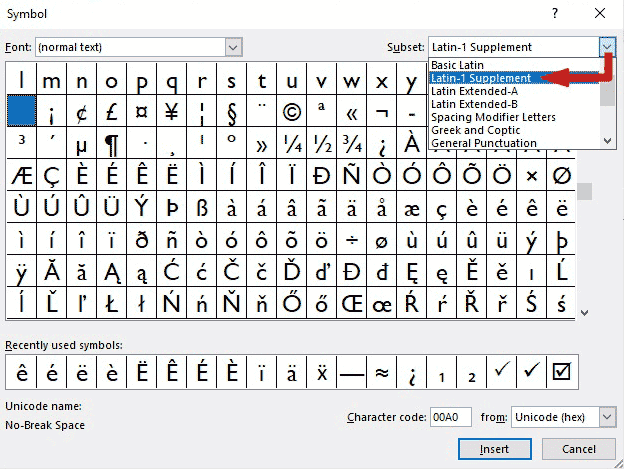
- To insert an accent in a word, select the word, and click Insert. Otherwise, just double-click on the accent you want to insert into your PowerPoint document.
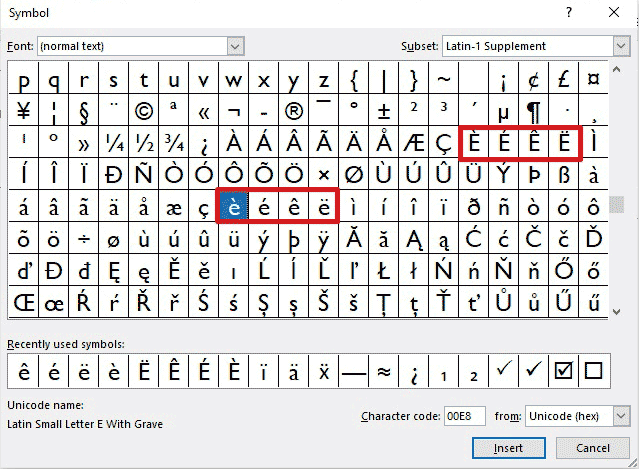
- Close the dialog.
Here are the steps to insert the e with accent in Microsoft PowerPoint.
Option 6: Copy and Paste e with accent
Another quick way you can get e with accent symbols on any PC (whether Windows or Mac) is by utilizing my favorite technique, copy and paste.
All you need to do is copy the image from a location like a web page or the character map for the Windows system, and head over to where you need the graphic, then hit Ctrl V to paste.
Copy and paste the symbol here wherever you desire within your Word document. Just select your desired symbol and press Ctrl C to copy, switch over to your document, place your insertion cursor at the insertion point, and press Ctrl V.
è
é
ê
ë
You can use the Character Map to copy and paste any character or symbol with a Windows computer. Use the next directions to familiarize yourself with how to use the Character Map on any Windows computer.
- Click on the Start button, search for Character Map, and click on the app in the search results to open it.
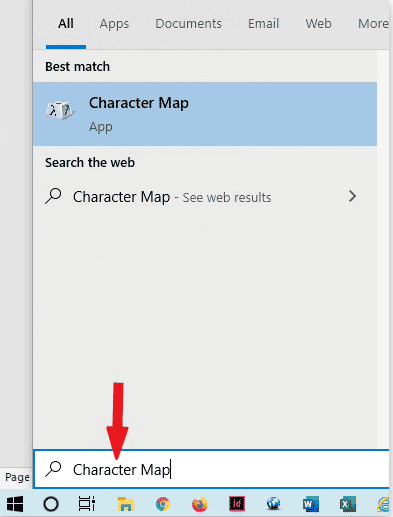
- The Character Map icon will appear.
- Select the é with accent symbol you want by double-clicking it, then it will appear in Character to copy , then click on the Copy button to copy the symbol.
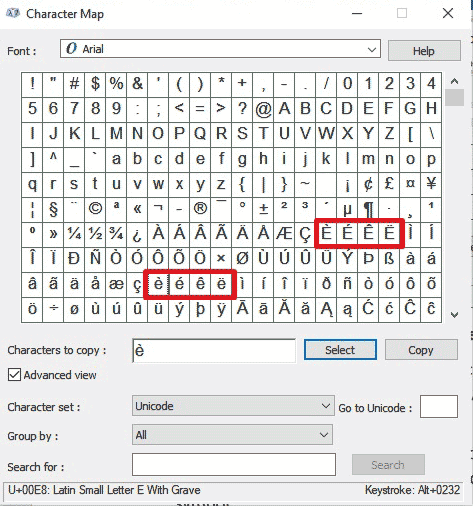
- As a rule, paste the recording of your symbol to the document where your unique text is situated, choose the place where you’ll need to insert it, and then press Ctrl V.
You may use the Character Map dialog to paste any symbol on a Windows PC.
Final Word:
Among the alternative ways to type an e with accent letters, I believe the alt code method for Windows is among the faster approaches provided you know the alt code for this particular symbol you wish to type. If you have to plan to utilize these special letters often, you might make a cheat sheet for your reference.
The keyboard shortcut for keying the letter e with an accent is used for Macintosh users. However, you can choose a different method if you don’t have a Mac keyboard in the event you utilize any office tools.
If you have any questions of the e accent symbol, drop them in the comments section below.
